Microsoft Word 2016 enables you to do far more than simple word processing. Word includes advanced image manipulation tools, collaboration features, cross-referencing and linking tools, entry forms and data collection, security features, and tools to automate document production.
This dynamic training course is now available throughout Singapore and also via instructor-led online training.
Please click the In-House Training tab to receive a free quote for courses delivered at your preferred location.
This course is intended for those who have intermediate skills with Microsoft Word 2016 who want to learn more advanced skills or students who want to learn the topics covered in this course in the 2016 interface.
After completing this course, students will be able to:
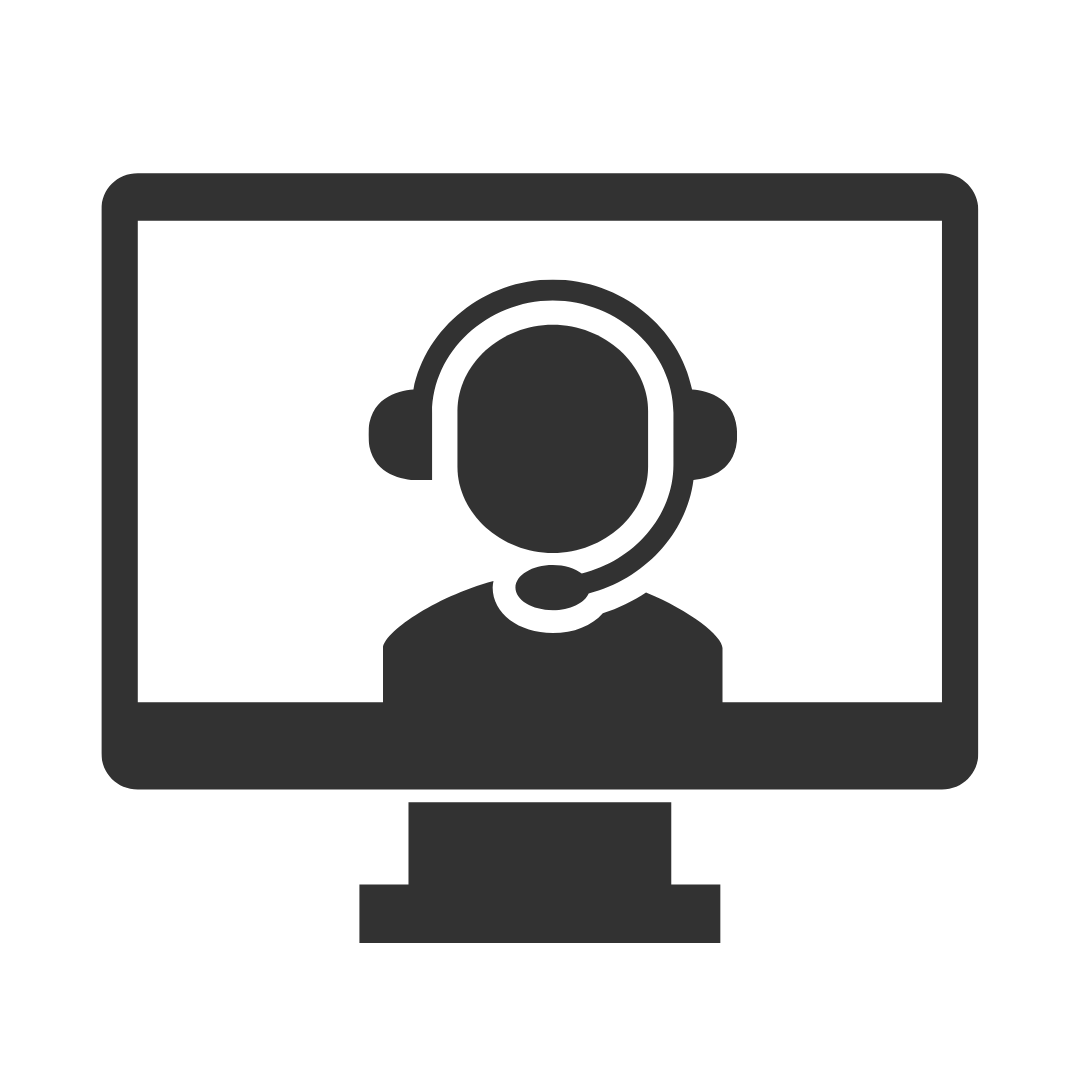
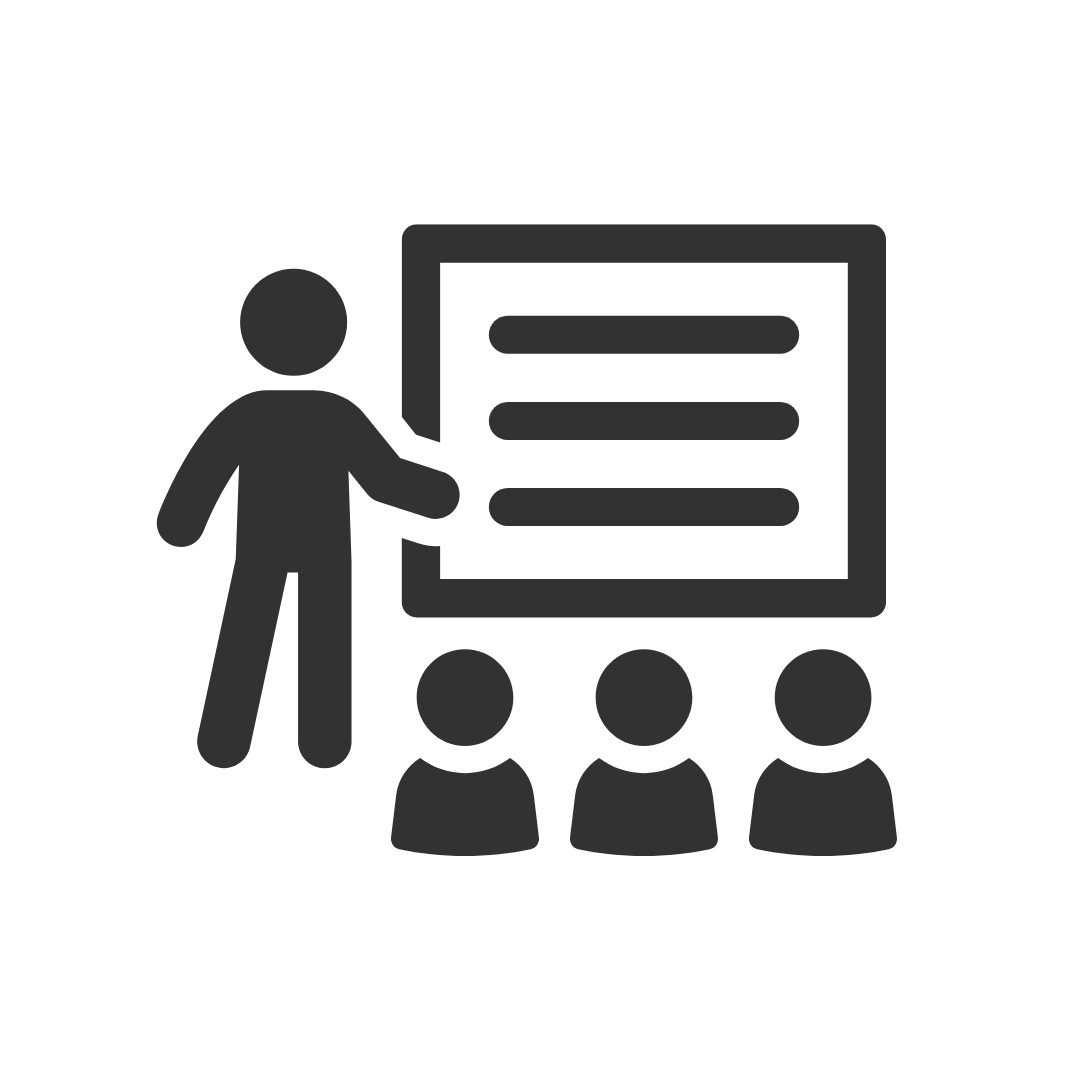
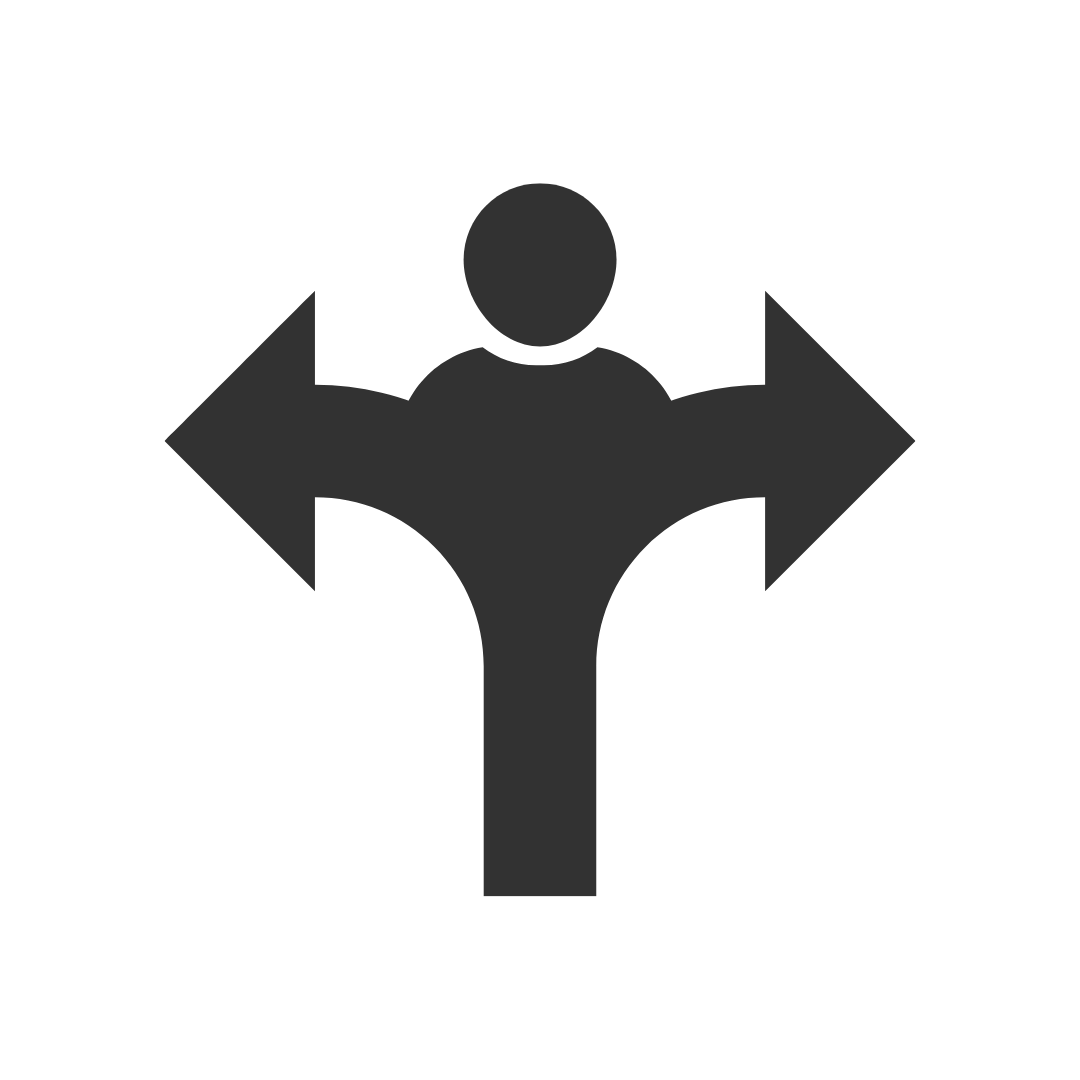
"This course and the manual was very good for someone like myself who is an intermediate user, as a lot of people around my age (30) have never received actual instruction on word. The course and manual filled in some gaps in my knowledge."
"It was very convenient to have the Training On site as it was only 1 minute from the Training Room to my office. The trainer was very patient and I felt he had a good rapport with our small team. Our team was of a similar level (approx. Intermediate) which made it more practical."
WAIRC
This was one of the most productive training sessions that I have done in the last 5 years
Good content, delivered very well.
Sun Engineering Ltd
I felt the trainer as very informative and knowledgeable and delivered the session well, I enjoyed the session and gained some well needed knowledge.
Sun Engineering Ltd
Appreciated Robbie's ability to involve all participants thru program whilst playing catch-up with those that did not immediately relate to issue.
Liquor Legends
FANTASTIC! I have already recommended you guys to 3 friends who are looking at doing some courses soon!!
Presence of IT
Robby was Brilliant! I learnt heaps of new tricks and will definitely be back for another advanced excel course.
Thanks again Robby for all your hard work yesterday. I found Pete an excellent trainer with plenty of patience and willingness to share his knowledge. Thank you Pete!
Mater
I enjoyed the course and found my attendance to be beneficial.
ERM Power
Murray was very helpful and was able to work with our specific requirements which made the course even more beneficial. I have already recommended PD Training to CASA for future training.
Civil Aviation Safety Authority
I had a chat to two of the participants from yesterday's Excel training. We didn't discuss the specific questions listed in your survey, but they both said the training was excellent and they definitely gained valuable knowledge from it. They said their trainer (Peter) was an excellent trainer.
Mater
Denise was a fantastic trainer and I thoroughly enjoyed my training
Westfield Ltd
Thanks for making the organising so easy. You have all been very helpful.
Mater
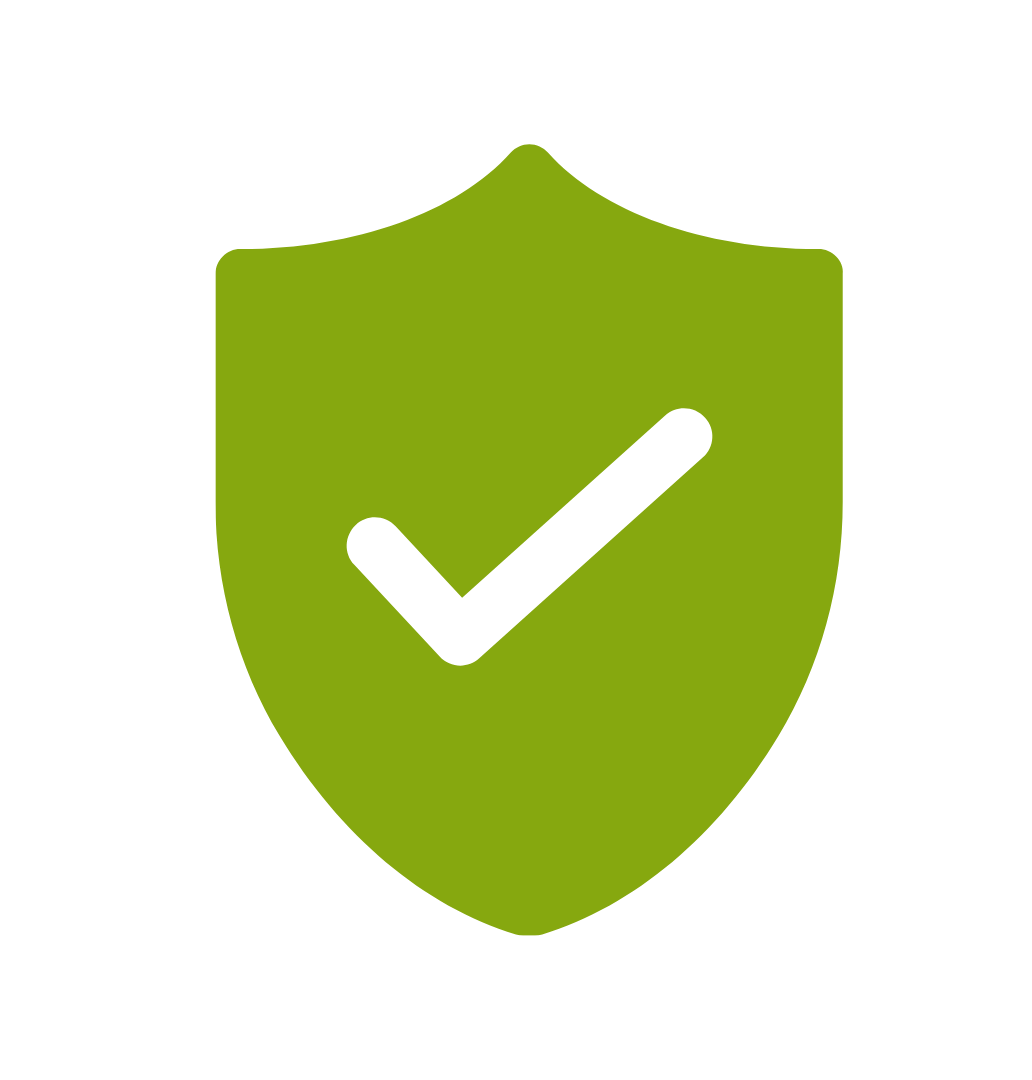
If you’re not happy with the outcomes from
the course we offer a money back guarantee
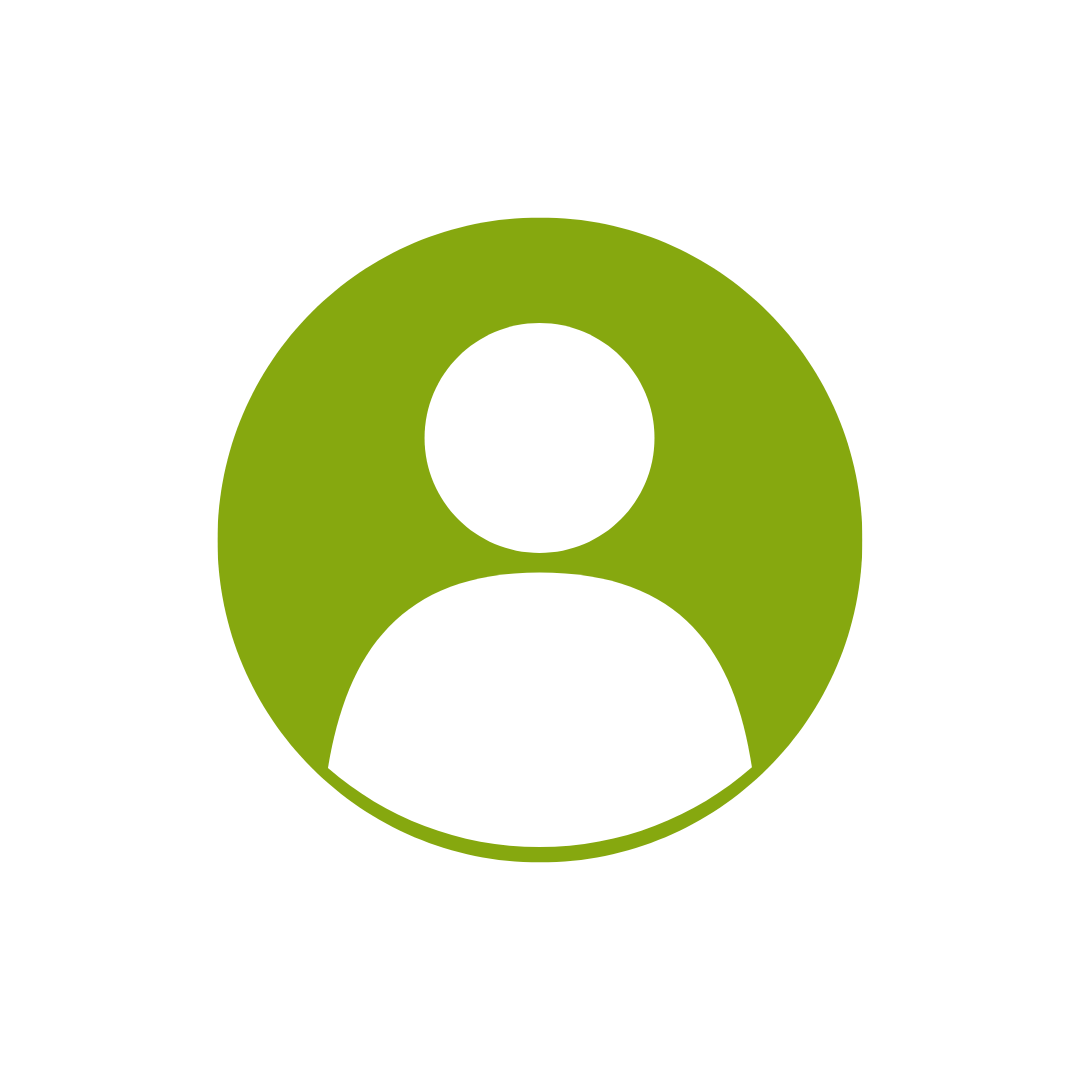
For every participant
valued at $199 each
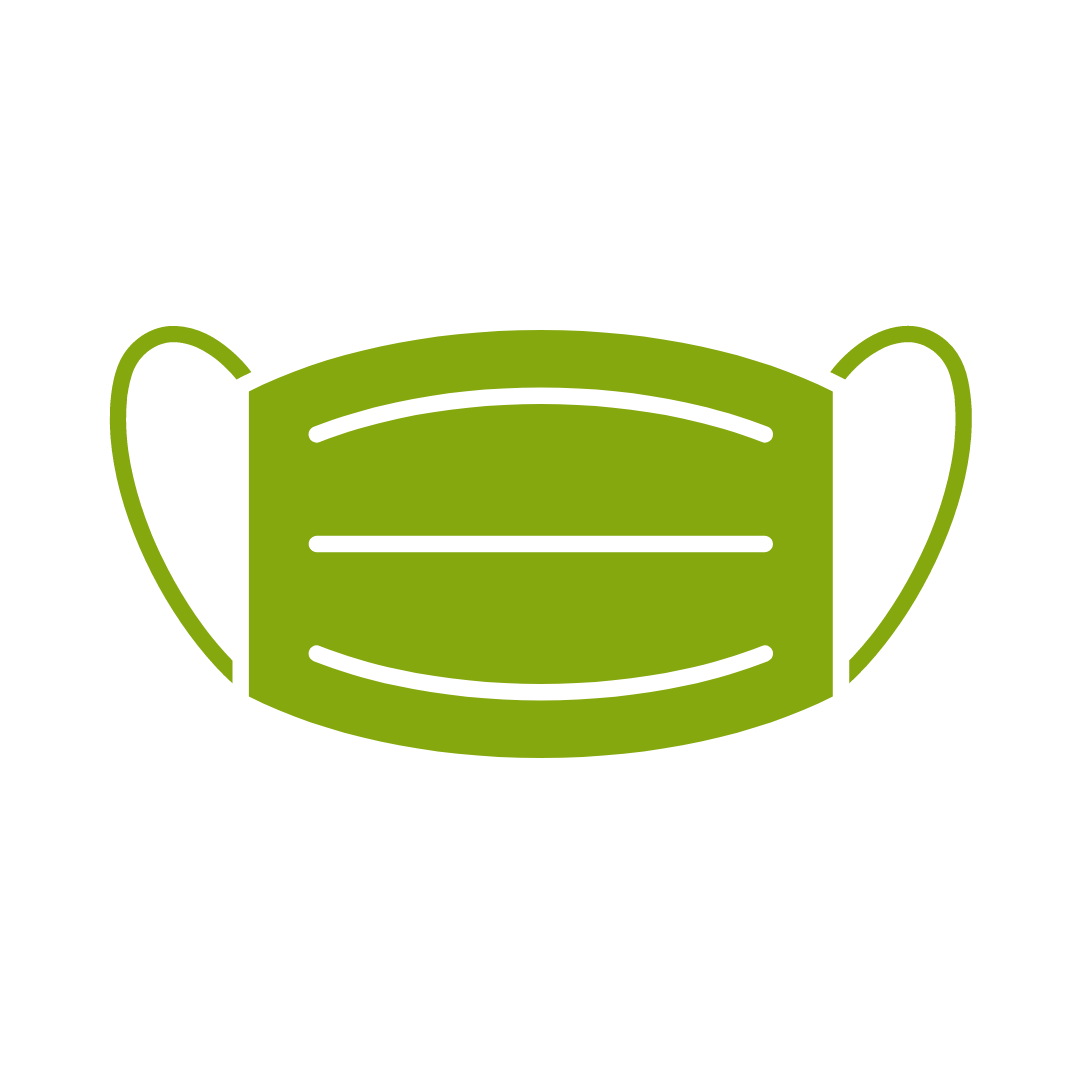
No one left behind
with our 1/2 price re-run promise
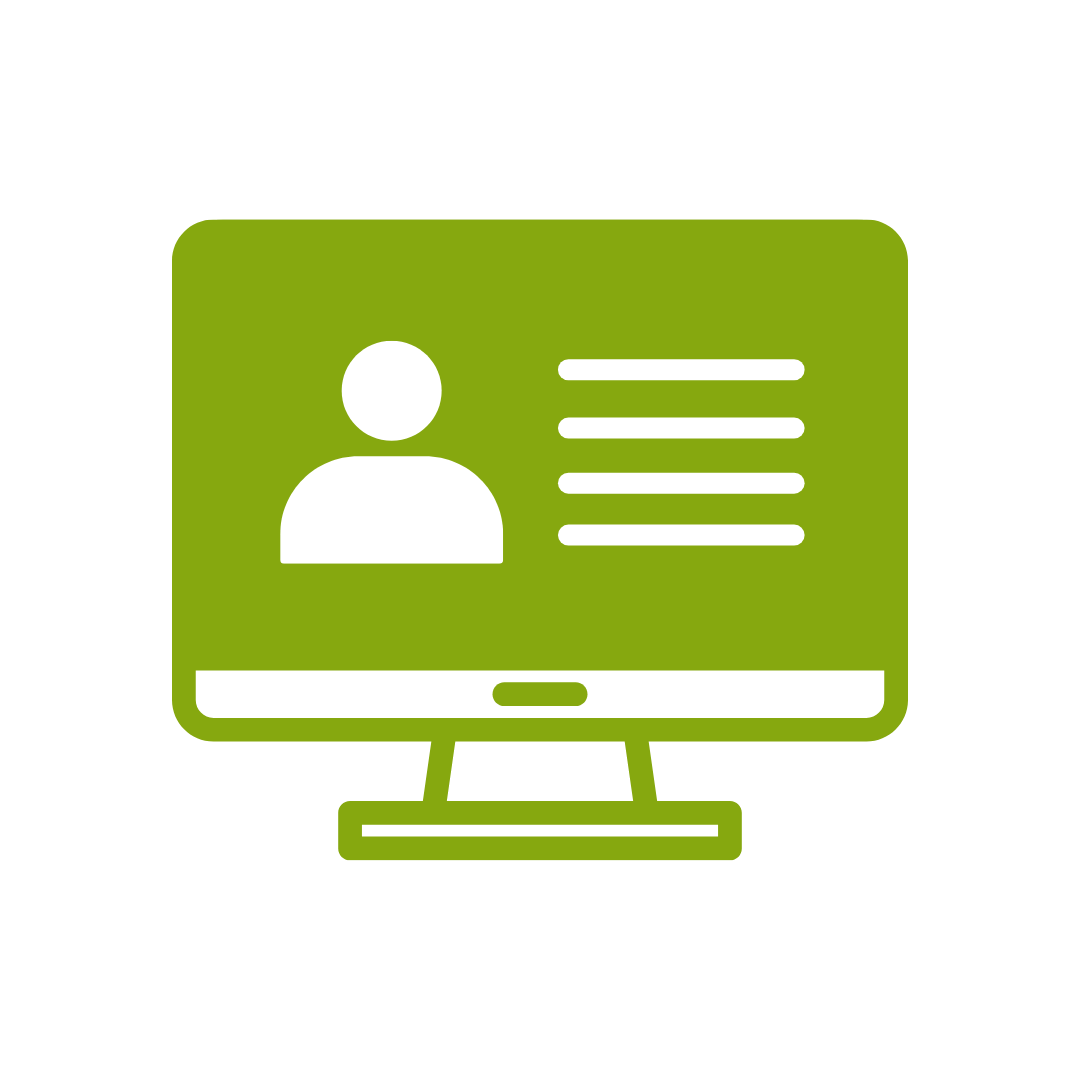
12-months access to the unique REACH Future Proofing Personal Development Dashboard with personally curated learning to develop agility to adapt to different people tasks and situations.
The PD Training Microsoft Word 2016 Advanced Training Course is intended for students who want to use advanced capabilities in Word, including image manipulation, collaboration, and revision tracking, cross-referencing and linking, document security, forms, and process automation through macros.
See the Live Online tab for the course outline for the live online course
After completing this course, participants will have learned to:
Topic 1
Working with Tables and Charts
Topic 2
Customizing Formats Using Styles and Themes
Topic 3
Using Images in a Document
Topic 4
Creating Custom Graphic Elements
Topic 5
Inserting Content Using Quick Parts
Topic 6
Controlling Text Flow
Topic 7
Using Templates
Topic 8
Using Mail Merge
Topic 9
Using Macros
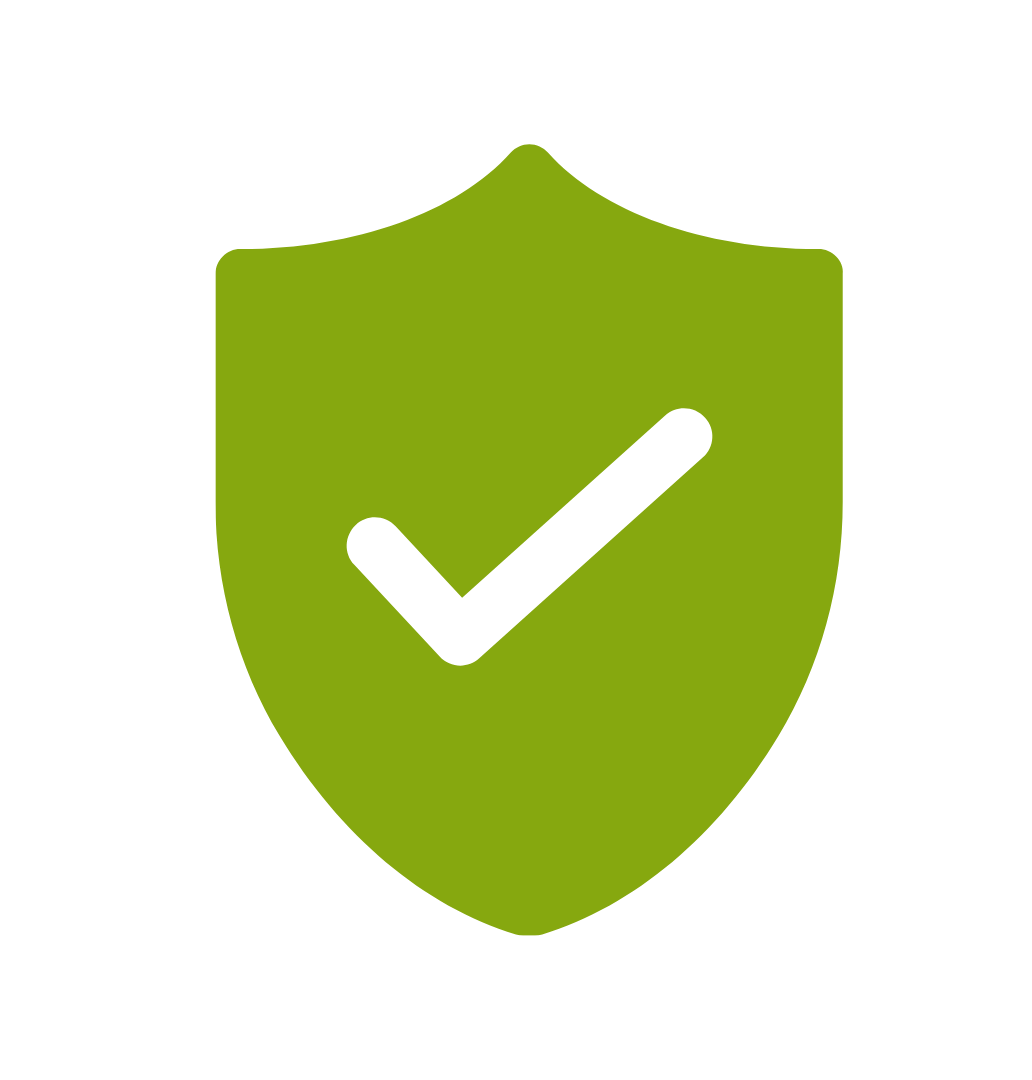
If you’re not happy with the outcomes from
the course we offer a money back guarantee
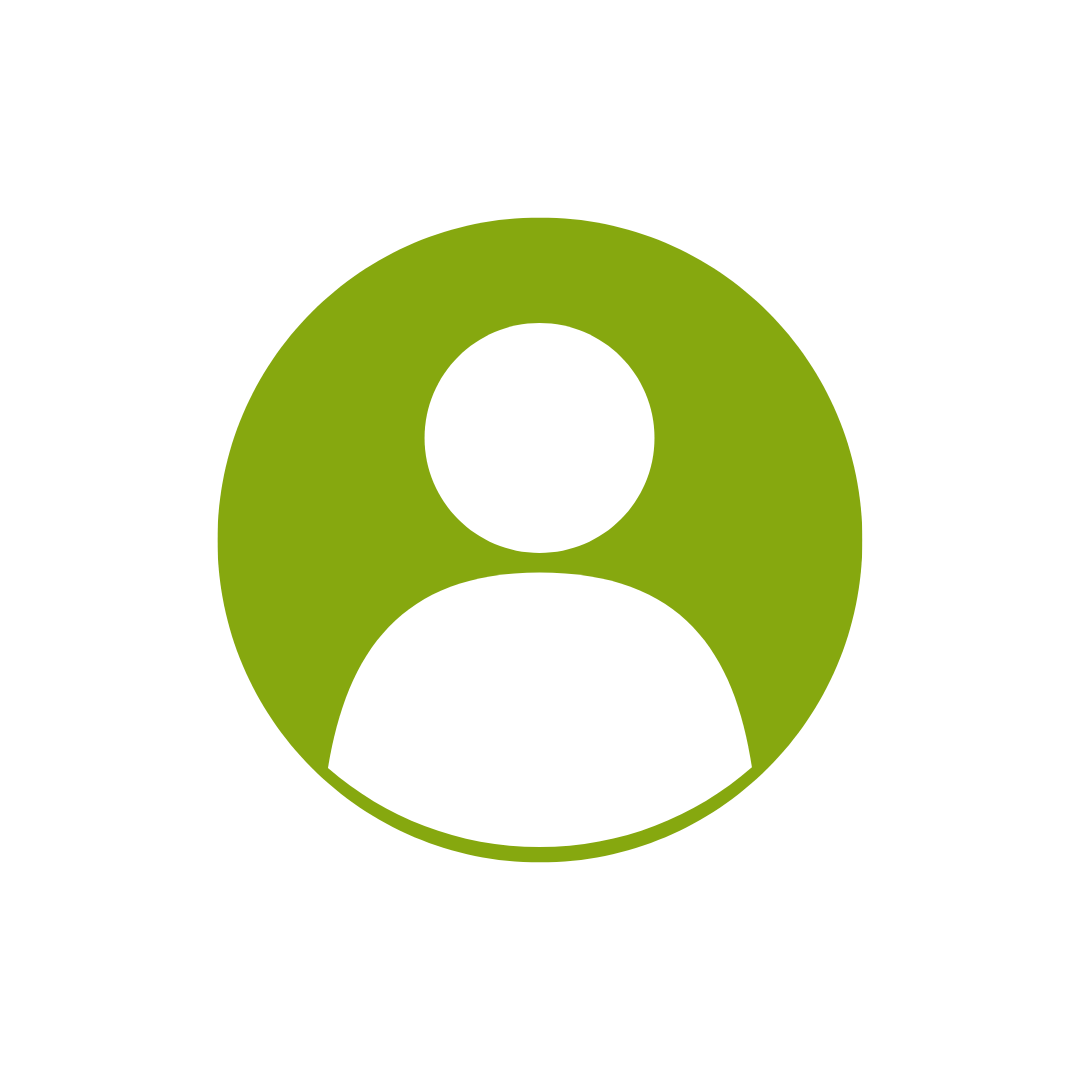
For every participant
valued at $199 each
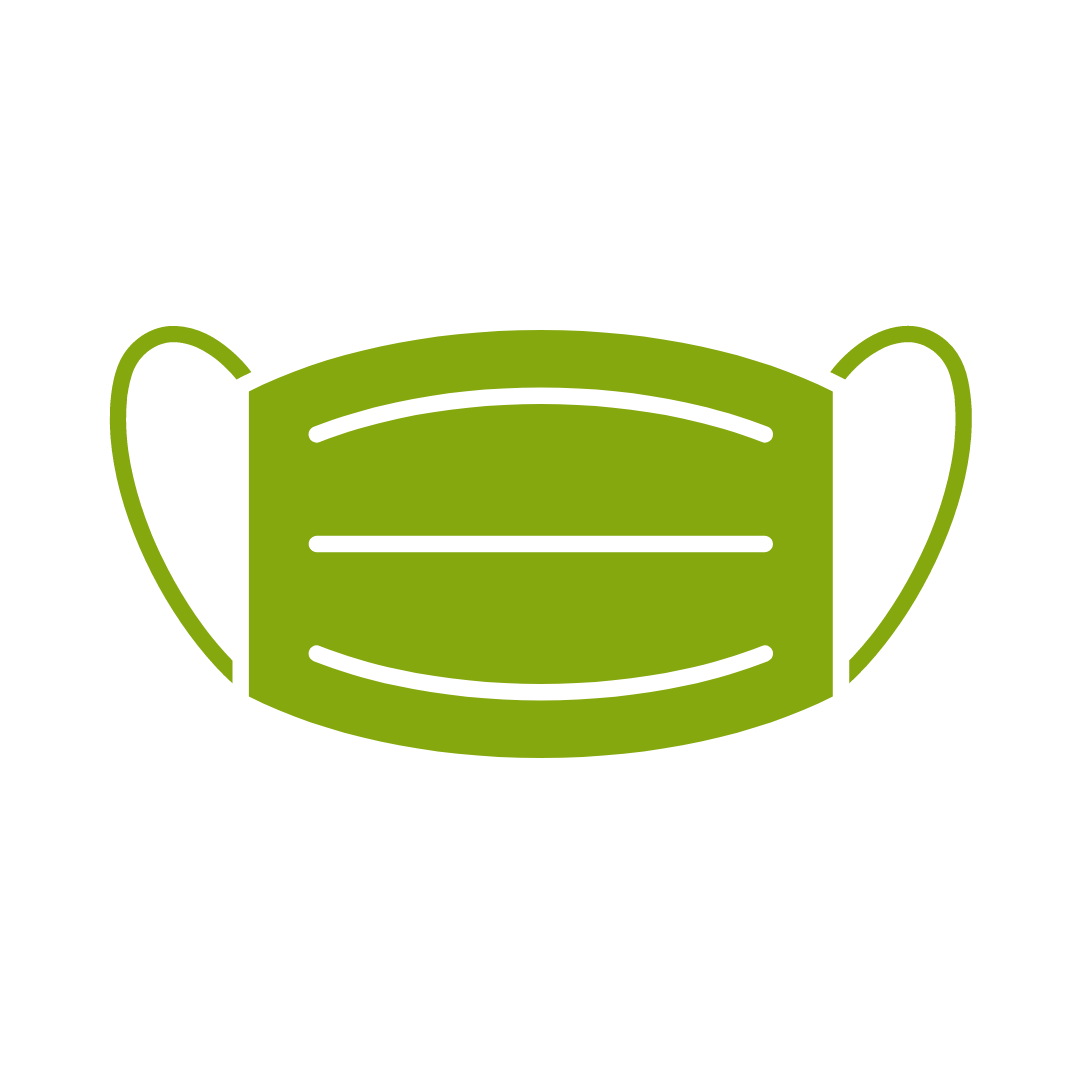
No one left behind
with our 1/2 price re-run promise
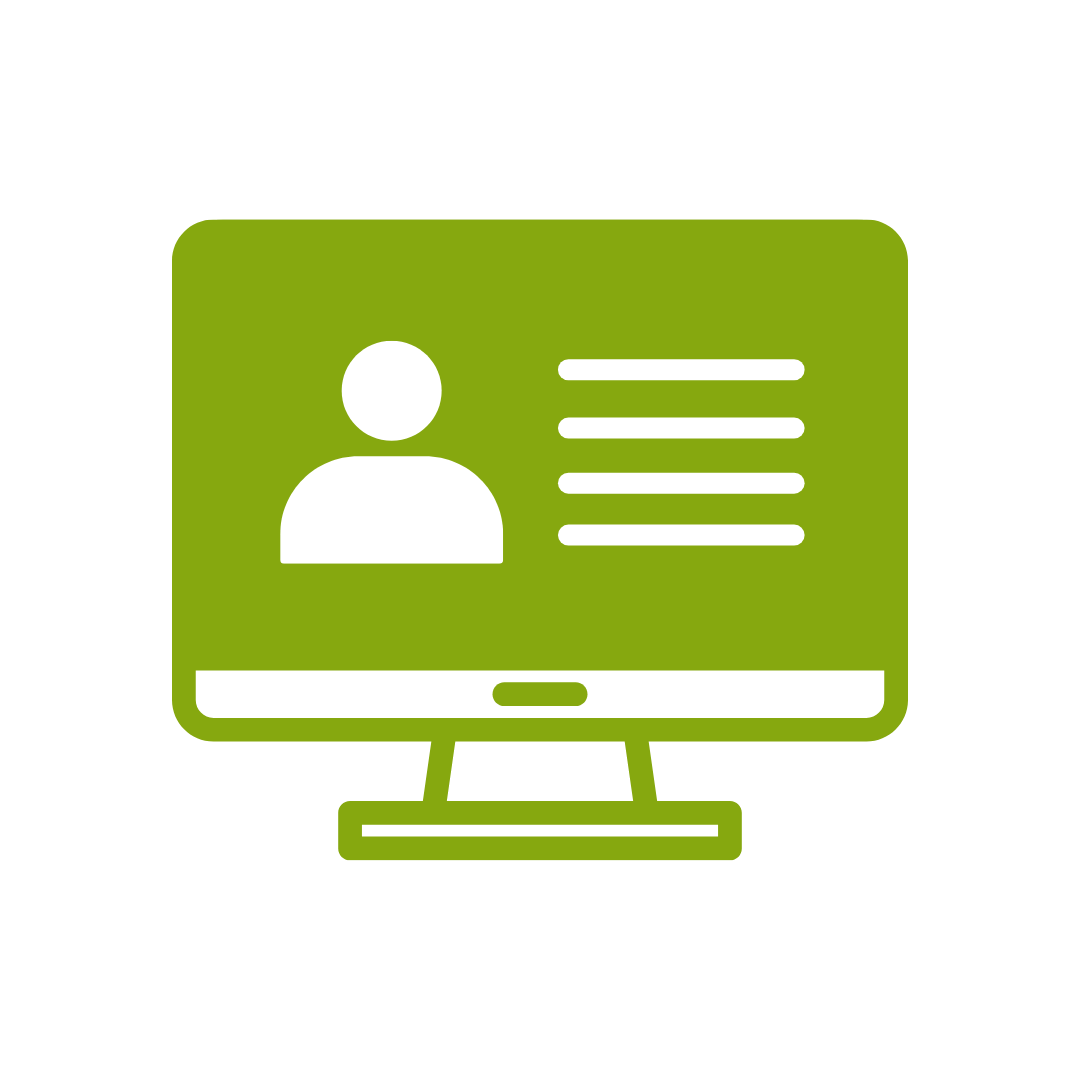
12-months access to the unique REACH Future Proofing Personal Development Dashboard with personally curated learning to develop agility to adapt to different people tasks and situations.


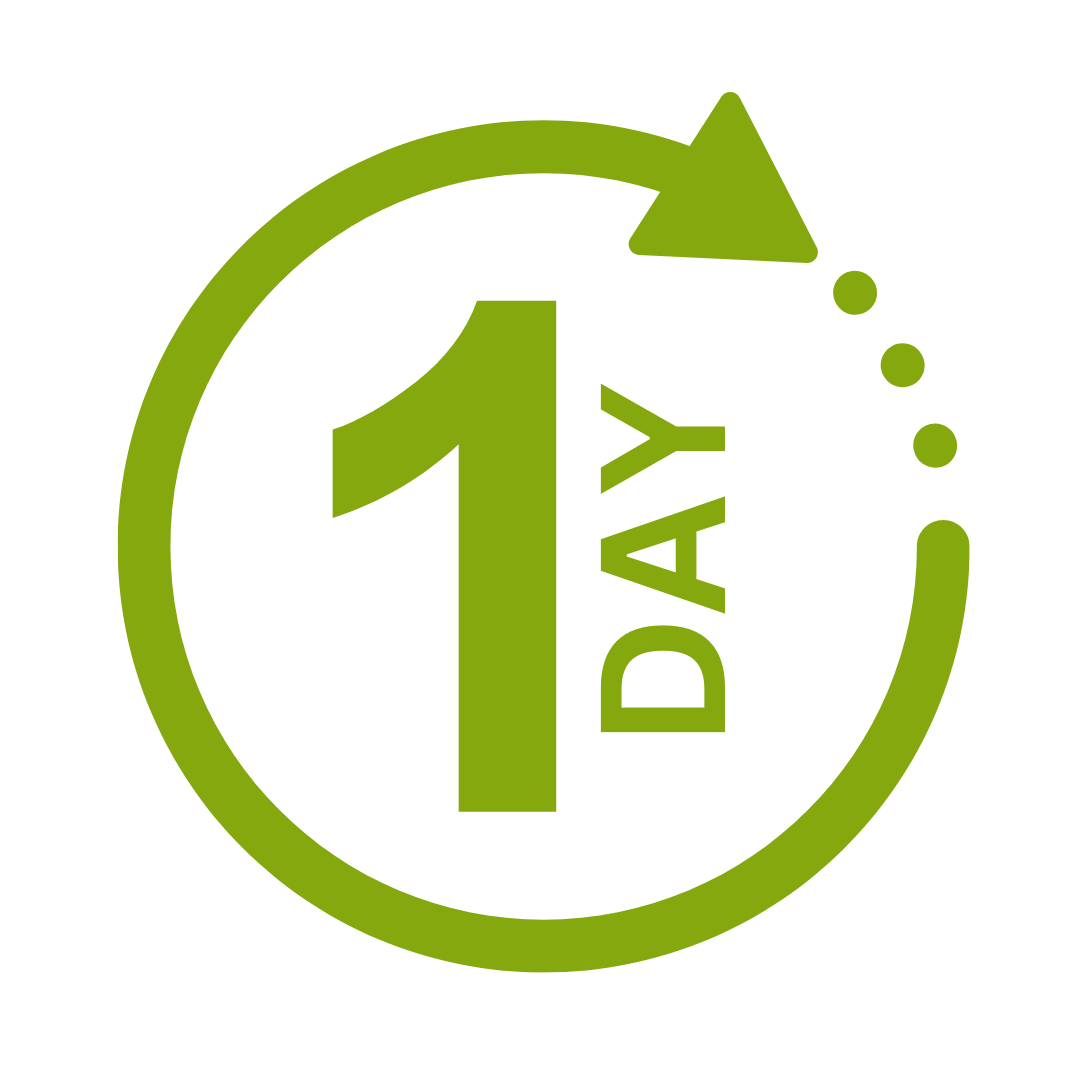

We take care of all of the details, so you don’t have to:
At the completion of training participants are encouraged to create an action plan, and invite an accountability buddy via their Orgmenta App.
In your Training Management Centre you have transparency to the action plans so you can see what people are going to do differently.
Our systems and people make it easy to identify how you’ll be able to measure impacts and then report on the success in the weeks or months after training.

It’s surprisingly easy to make it so that your system can automatically be up to date with all the training record details you need.
The most important foundation for communication and building meaningful relationships is listening, develop your skills with this micro eLearning course.
Not exactly what you needed? Try other courses in the MS Office Apps Courses Category
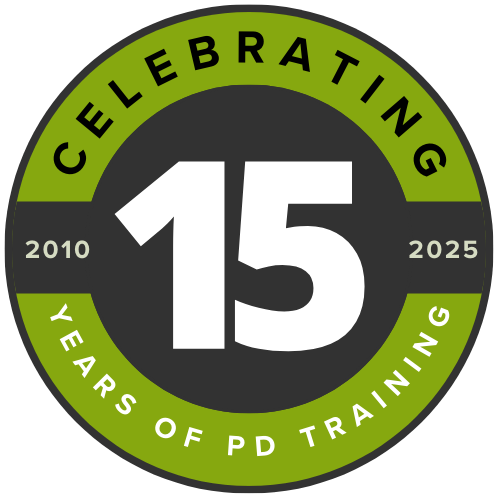
Supporting leaders and teams around the globe, we're proud to mark 15 years of growth, innovation, and success. Thank you for being part of the PD Training journey. The future is looking bright!